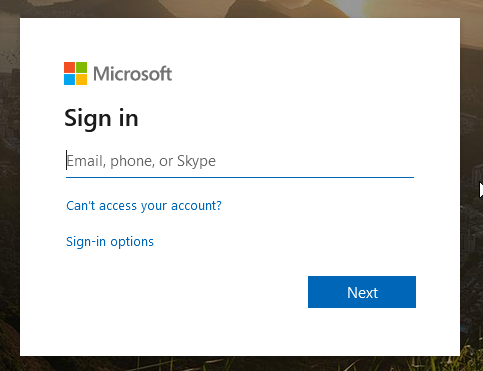ExamSoft Getting Started: Students
ExamSoft is an exam testing platform that will provide robust analytics to students across multiple performance indicators. There are two parts to ExamSoft: the ExamSoft portal and the Examplify application.
ExamSoft
Examplify
- The online portal where you will download the Examplify application (one-time only) and view exam results that have been released to you.
- The ExamSoft application that you will download on your device
- Where you will download and take your exams
- Provides a secure, offline testing environment
Before you get started
ExamSoft works best if Chrome is set as your default browser. Click here for instructions.
Step #1: Download Examplify
- Navigate to the Examplify download page
https://support.examsoft.com/hc/en-us/articles/11146797283469-Examplify-Download-the-Installers-for-Windows-Mac
- Download the application and complete the installation. Your computer may restart during the installation process.
CAUTION: Anti-Virus!
You may need to add an exception in your antivirus software for Examplify to function correctly. The following link provides more information: https://support.examsoft.com/hc/en-us/articles/11167774778253-Disable-Your-Antivirus-Software
- Open Examplify
-
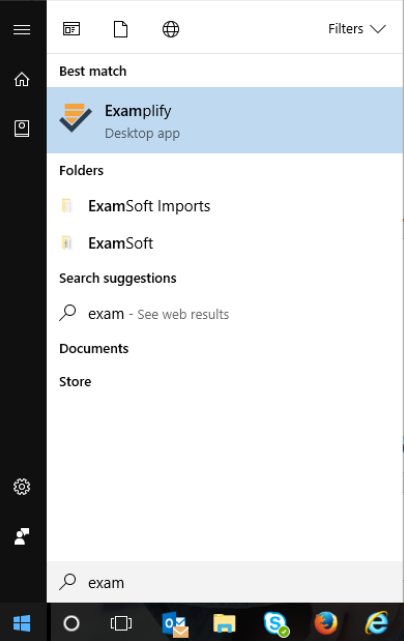
- Agree to the terms and conditions. Select Des Moines University (desmoines) as your Institution.
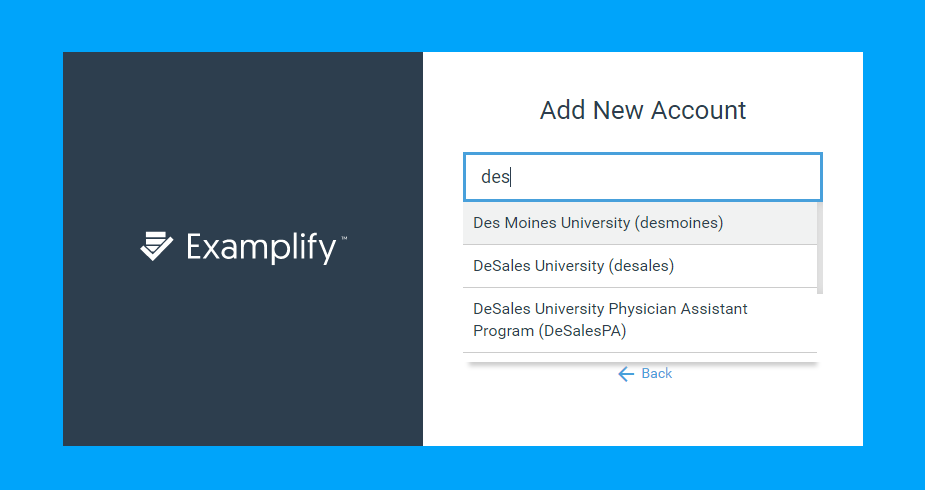
- Sign in using [Username]@student.dmu.edu as your email and your DMU password.
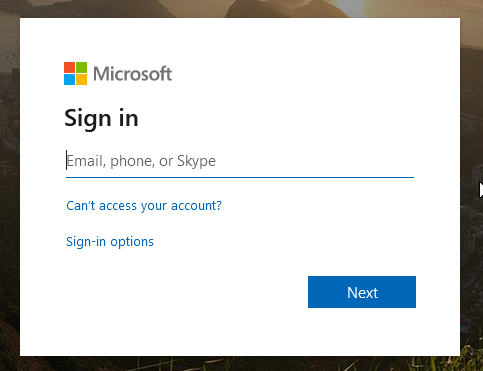
- Close the window and return to Examplify.
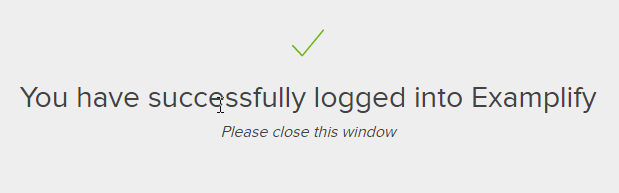
- Navigate to the ExamSoft login. https://prod-ui.examsoft.io/login?institutioncode=desmoines (Bookmark this page with ctrl+D or access it from the D2L Homepage)
- Click "LOGIN"
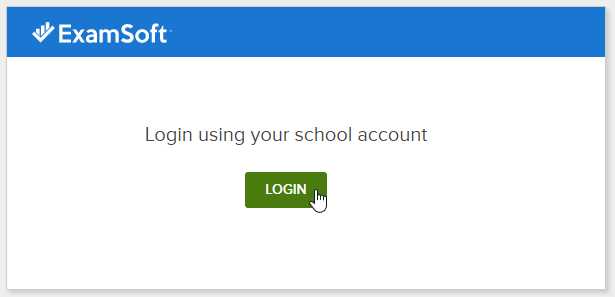
- Login using [username]@student.dmu.edu as your email address and your DMU password.