Panopto - Adding Automatic Closed Captions to a Video
To add automatic closed captions to a Panopto video, sign into https://dmu.hosted.panopto.com using your normal DMU or D2L credentials.
Then locate your video, hover over the thumbnail, select the 3 dots and click Edit (Or the Edit Icon at the top right when viewing a video).

Once you’re in the editor, follow these steps:
- In the top left corner of the editor, select the Captions tab.
- Select Import captions.
- Select Import automatic captions.
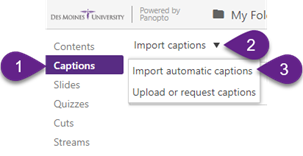
Keep in mind that the automatic captions feature is only about 80% accurate. Panopto does provide a caption editor though, so it is highly recommended you go through each caption and look for errors.
If you click on a caption line it will jump to that point in the video. You can play the video to compare what is said, to what is written and correct the text just by clicking on the line and typing.

In the top right corner of the page you have the option to Undo/Redo recent changes.
If you are happy with your changes and want to save them, click Apply.
If you want to undo all changes made in this editing session, choose Revert to return the video to its original state.
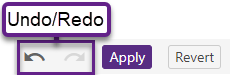
If you still need help, click here to request assistance with Panopto.