3200 Campus - Connect to DMU Wireless/Wifi on a Mobile Device
Below are instructions to connect to your mobile devices phones to the wireless networks on campus.
Wireless networks available are:
-
DMUEmployee
- For employees only
- Requires DMU username and password
-
DMUStudent
- For students only
- Requires DMU username and password
iOS Devices
-
Select the appropriate network
- DMUstudent or DMUemployee
- Enter your DMU UPN login and password
- Students = [username]@student.dmu.edu
- Staff = [username]@dmu.edu
- Click JOIN
- Certificate will prompt, click TRUST
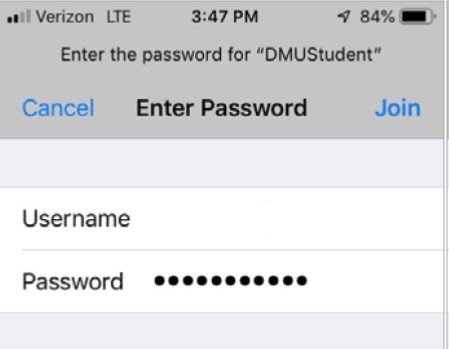

(certificate name may be different than shown, but will say dmu.edu")
Android Devices
The Android operating system can vary from device to device and between different versions of the operating system.
The information below is relevant to all versions, but the pictures and steps may not be.
-
Select the appropriate network
- DMUstudent or DMUemployee
-
Set the following settings
- EAP method = PEAP
- Phase 2 authentication = MSCHAPV2
- CA Certificate = Use System Certificates
- Certificate Status = Require Status
- Domain = dmu.edu
- Identity = DMU username
- Students = [username]@student.dmu.edu
- Staff = [username]@dmu.edu
- Password = DMU password
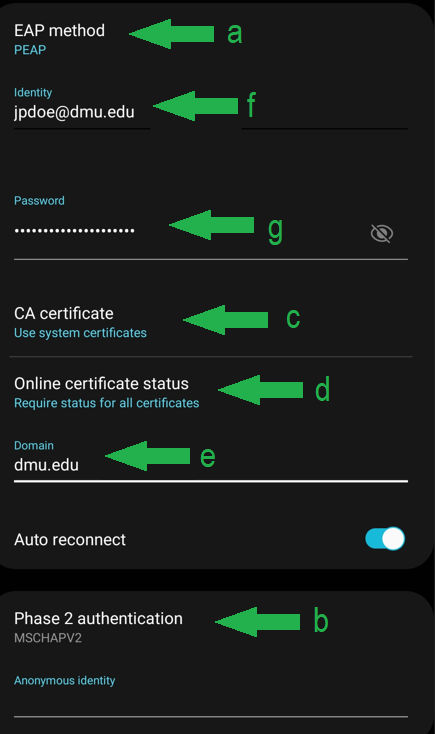
(updated KB 6/23/2022 to include new Android settings regarding certificates).