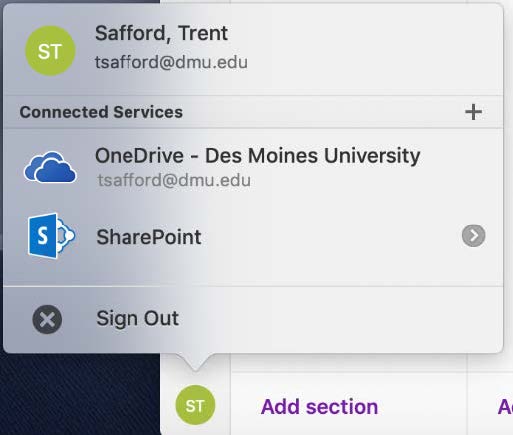OneNote - Setup OneNote for Use with Your DMU Account
This document will walk you through steps to configure the OneNote app for use with your DMU Office 365 account on a non-DMU joined Windows 10 and Mac OSX laptop.
Windows 10:
1. Click Start
2. Type in OneNote and open it
3. In the new window, click on “Work or school account”
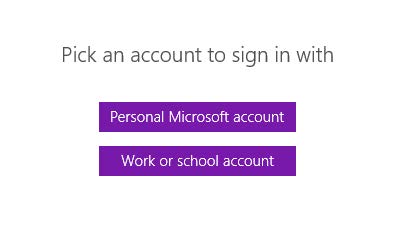
4. Enter your DMU UPN name and password
Students: Pre 2024 ([username]@student.dmu.edu), 2024 and later ([username]@dmu.edu)
Staff: [username]@dmu.edu
5. Click Sign In
6. If prompted to “Allow my organization to manage my device”, select This App Only along the left hand side
Mac OSX:
1. Open OneNote from Spotlight
2. Enter your DMU UPN name and password
Students: Pre 2024 ([username]@student.dmu.edu), 2024 and later ([username]@dmu.edu)
Staff: [username]@dmu.edu
3. Click Sign In
If you have already signed into Outlook, you should automatically be signed in to OneNote. You can check your status by clicking the icon in the bottom left.