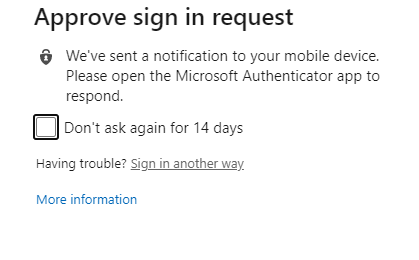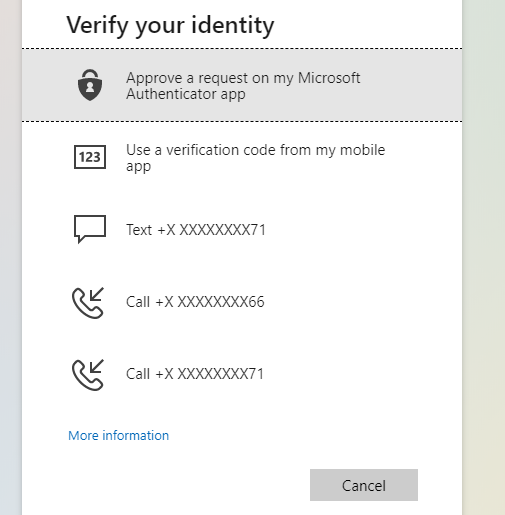Multi-Factor Authentication - Troubleshooting
Troubleshooting steps for Multi-Factor Authentication issues. Multi-Factor Authentication will be referred to as MFA below.
Issue: Cannot login while off campus and have not completed MFA setup
If MFA security is enabled on your account, and you have not completed the MFA setup, you will not be able to access resources while off campus.
To Resolve:
1. You must return to campus and setup the MFA. https://aka.ms/mfasetup
2. The Solutions Hub has to disable MFA security temporarily to do the setup from off campus.
Issue: I got a new phone, the Authenticator App is not available.
If you have the authenticator app setup for notifications or codes for MFA and get a new phone, you will need to setup the app again. To setup the app you will need to use the QR code from the MFA Setup page, but you have no app, to get a code or notification to login.
To Resolve:
1. Use the Sign in another way option (see below) on the MFA sign in screen. You should have an option to receive a text message.
2. The Solutions Hub has to disable MFA security temporarily to do the setup again.
Issue: New cell phone number or My phone is broken/not available.
If you get a new phone number or your phone is lost/broken or otherwise not available to get the MFA verification.
To Resolve:
1. The Solutions Hub will need to work with you to disable MFA security for your account.
Issue: MFA notifications are not enabled.
To Resolve:
Follow appropriate instructions below to enable notifications.
Sign in another way options: