Outlook - Conditional Formatting Calendar Events - based on Required/Optional Attendees
This document will walk you through creating a rule to format the color of calendar appointments in Outlook based on the criteria if someone is a Required or Optional Attendee.
Important Notes:
- This will affect all calendars that you view in Outlook
- This will affect all previous and future appointments
- Any categorization you apply will overwrite the color on this rule
Steps:
Open Outlook
Click the Calendar
Click the View Tab
Click Conditional Formatting
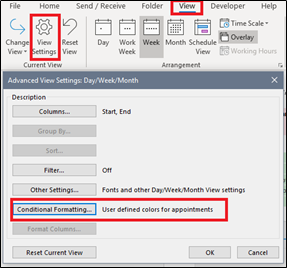
Click Add
Enter a name and select a color
Click Condition
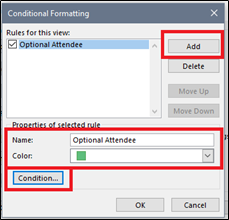
Click Advanced
Click Field
Select All Appointment Fields > Optional Attendees
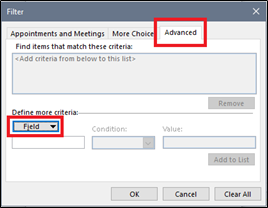
Set criteria to the following:
- Field: Optional Attendees
- Condition: Contains
- Value: [Your Name (first last)]
Click Add to List
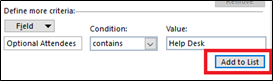
Click OK > OK > OK