Forgot DMU Account Password
Resetting your Forgotten Password
If you have forgotten your DMU password please follow the steps outlined below to reset it using the Microsoft Online Self Service Password Reset tool.
Before you begin:
Resetting your password requires you to have first completed the 2-Step Verification Setup. If you have not done so, you will not be able to use this feature and will need to contact the Solutions Hub.
If you have 2-Step Verification setup, but have no way to access it, contact the Solutions Hub.
Self Service Password Reset Steps:
Go to the following website: www.dmu.edu/password
Enter your UPN login information:
- Staff: [username]@dmu.edu
- Students: [username]@student.dmu.edu
Enter the Captcha characters provided on the screen
- You can click the Refresh or Speaker button if you are having trouble.
Click Next
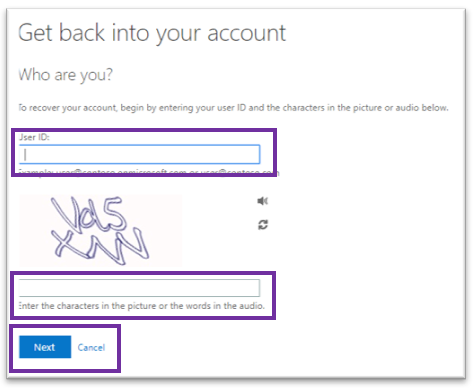
Choose an option for the 1st verification step and complete it.
(the options available may vary depending on what options you configured in the 2-Step Verification setup)
- Text my mobile phone
- Call my mobile phone
- Call my office phone
- Approve a notification on my authenticator app
- Enter a code from my authenticator app
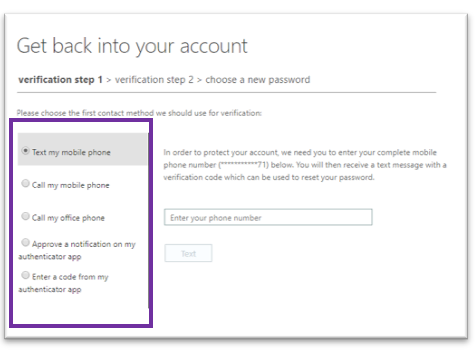
Choose an option for the 2nd verification step and complete it.
- Text my mobile phone
- Call my mobile phone
- Call my office phone

You can now set a new password.
Enter a new password
Click Finish
NOTE: Once your password has been changed, it may take up to 30 minutes for it to work on all services that utilize your DMU account.
Password requirements are:
- Minimum of ten characters
- Minimum of one upper case letter
- Minimum of one lower case letter
- Minimum of one numeral or one special character
- May not contain your username
- May not be one of the last three passwords