Panopto Automatic Routing of Zoom Recordings
Panopto has added a feature to allow you to automatically route your recurring Zoom meetings to specific Panopto folders.
Prerequisites:
- The primary host of the Zoom meeting must be the one to set up the routing in Panopto.
- You can only route Zoom recordings to Panopto folders for which you have Creator access.
This is a diagram to give you a better understanding of what the full process looks like, but then follow the additional steps below on how to configure Zoom and Panopto prior to the first meeting.

Step 1 - Recommended Zoom Settings for Automatic Routing
When scheduling the Zoom meeting you will use for automatic routing in Panopto, use the settings below for the best experience. You can also edit existing Zoom meetings to change these settings.
- Set up the meeting as a recurring meeting. Any Recurrence option is fine (daily, weekly, monthly, or no fixed time).
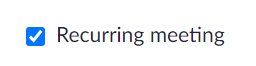
- Set Meeting ID to Generate Automatically.

- In the Options section you may have to click Show to unhide some advanced meeting options.
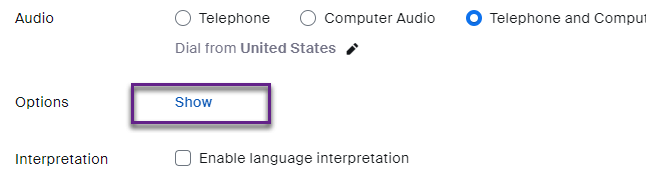
- Turn off Allow participants to join anytime (may be labeled as Enable join before host in some places).
- Turn on Record the meeting automatically and be sure to specify In the cloud.
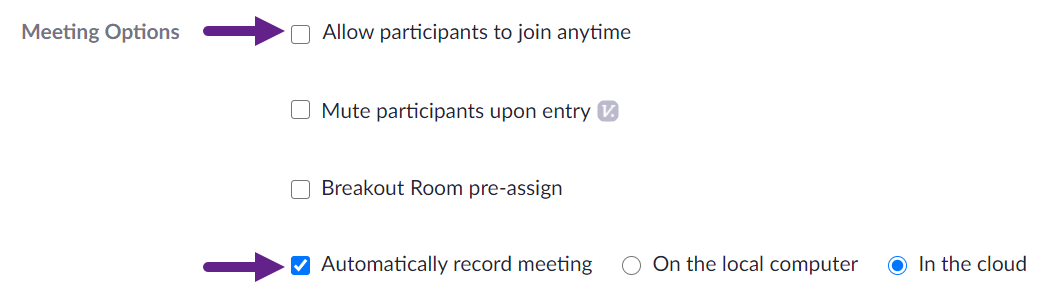
Step 2 - Panopto Setup for Automatic Routing
Once the Zoom meeting has been scheduled, you can set up that meeting ID to record to a specific Panopto folder.
- Sign into https://dmu.hosted.panopto.com.
- In the top right corner of the page click your name and select User Settings.
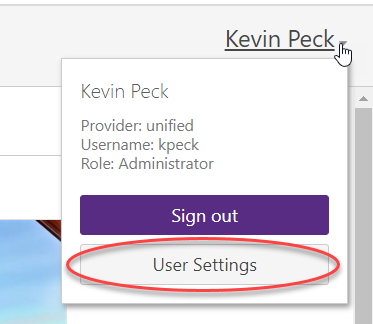
- Scroll down on the Info tab to the Meeting Import Settings and select Add New.
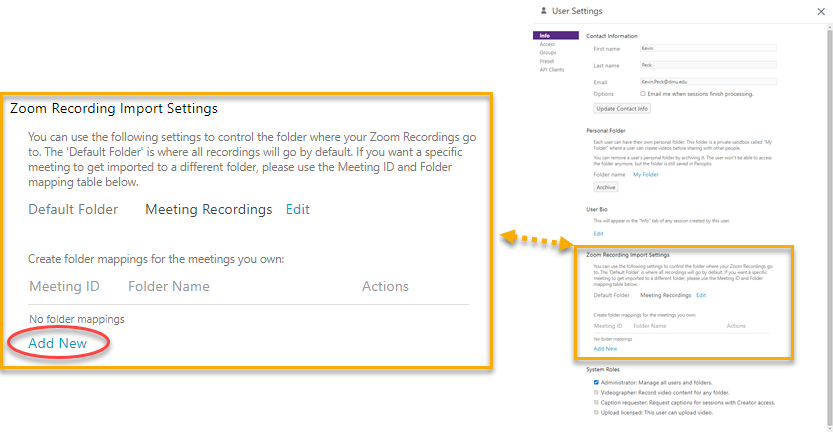
- Enter the meeting ID of the recurring Zoom meeting, with no spaces between the numbers.
- Under Folder Name start typing the Panopto folder (such as a Course Folder) where you want the recordings to be automatically routed, and then select the folder from the list.
- Click Save.
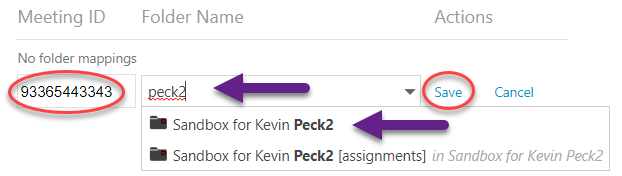
Any cloud recordings made in the Zoom meeting with the mapped Meeting ID will be sent to the specified Panopto folder.
Additional folder mappings can be made for additional recurring Zoom meetings.
Please note we strongly recommend against changing the Default Folder for your Zoom recordings.
If you still need help, click here to request assistance with Zoom or click here to request assistance with Panopto.