Create and Manage Question Groups
About
Question Groups are typically used to identify questions related to a specific topic – even when those questions appear on different evaluations. The Question Groups can be used to filter Questions on various performance reports. This is useful for tracking evaluation questions related to a program’s core competencies.
Question Groups can also be linked to an Curriculum Component Group. By linking a Question Group to an Component Group, you can measure a trainee's performance average for questions that address the components included in the component group (see the Component by User Crosstab report documentation for more information). If you wish to link Question and Component Groups, then you should not use this tool to create the group label. Instead, use the Create & Manage Component Groups tool and check the box to also use it as a Question Group.
Creating a Question Group
After clicking Add a Question Group, begin by labeling the Question Group as described below:
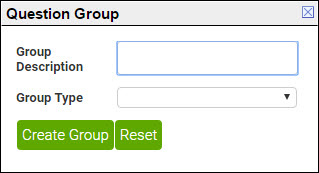
- Enter a descriptive label for the questions to be grouped in the Group Description textbox.
-
Tip: Give it a name that will be understood by any user running a report.
- Select a question group type from the Group Type drop-down menu. This group type will tell eValue what reports will have access to information on the question group. The options include:
- Trainee Question Group – Available on most reports related to trainee Performance, Rankings and Evaluations.
- Educator Question Group – Available on most reports related to educator Performance and Rankings, as well as for the Trainee Bias report (located under the Miscellaneous Report menu).
- Activity Question Group – Available on most reports related to Activity Performance and Rankings.
- Site Question Group – Available on reports related to Site Performance and Rankings.
- Click the Create Group button to finish creating the group label.
Assigning Questions to a Group
Once you have created a Question Group, you can assign questions to the group using this tool. Question Groups are specific to Evaluation Type. In other words, evaluation questions about trainees can be grouped, evaluation questions about educators can be grouped, etc.
- Click the pencil icon in the Assign Questions column.
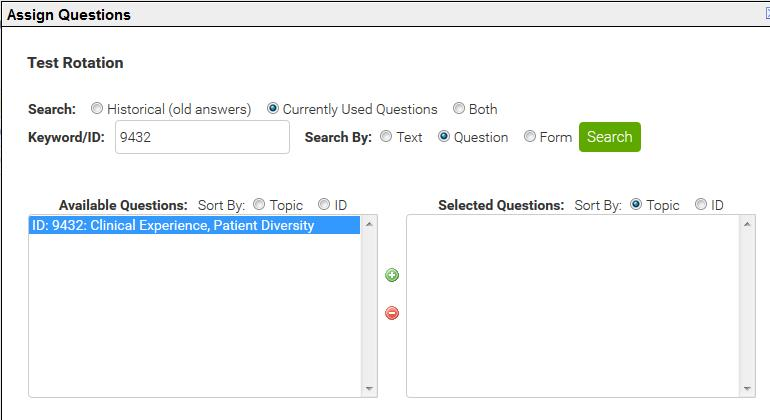
- In the Assign Questions pop-up window, you may filter the list of Available Questions. Indicate if you would like the list to include Historical (old answers) questions, Currently Used Questions only, or both.
- To filter the Available Questions list by question text or ID, enter all or part of the text/ID ininto the Keyword/ID textbox, indicate the filter type (Text, Question, or Form), and click the Search button.
- Questions used by your program and matching your filter criteria will appear in the Available Questions list. This list will sort by Topic by default; use the Sort By radio buttons to sort by question ID instead.
Note: To review the full question topic and text, click on the question from this list. The question Topic and Text will appear below the form.
- Highlight the question(s) to be added to the group from the "Available Questions" list and click the Add button. You can mult-select from this list using the Ctrl, Shift or Apple keys. You can remove questions from the Selected Questions list by highlighting it and selecting the Remove button. Again, you can double-click on a question in this list to review its topic and text.