Adding Additional Instructors to a Course
Before getting started select the appropriate role. If the person you are adding needs to be able to push grades at the end of the semester they will need to be added as a Course Director. Please reach out to the Registrar as updating this in Colleague is the only method to give someone this role.
Add the User to the Course and Section with the Appropriate Role
Please use the Roles and Permissions article to determine the appropriate role for the user you will be adding.
- Navigate to the Classlist (Course Admin -> Classlist)
- Select the blue Add Participants button and select Add existing users from the dropdown.
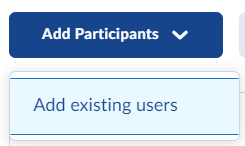
- Search for the individual you would like to add and checkbox their name in the list.
- Select the appropriate role from the dropdown and select the section created by the D2L/ Colleague integration.

- Click the blue Enroll Selected Users button to confirm the changes.
If you want to Adjust the role of someone who is already in the course
Step 1: Adjust the Role in the Classlist
- Checkbox next to the user(s) you want to adjust the role for and select Enrollment at the top.

- You can use Set all roles to if you are adjusting multiple people at once or select the role under the New Role column individually.

- Select Save to update the role.
Step 2: Add the User to the Primary Section so they can view Students in the Course (Optional)
If the user will not be grading assessments or need to see students in the course you can stop here. If they do need access to view students we must add them to the section with students.
- Navigate to Course Admin -> Sections
- Select the checkbox next to the section with students and select Enroll
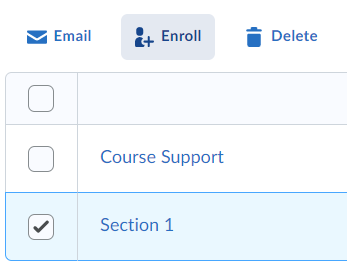
- Search for the user and checkbox under the section column to enroll them in the section.
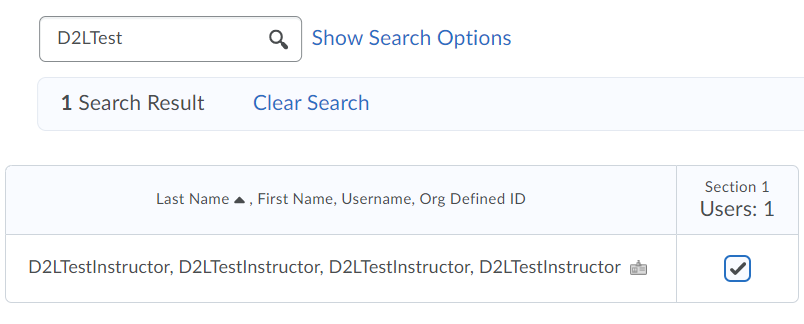
- Select Save to finalize the section enrollment change.