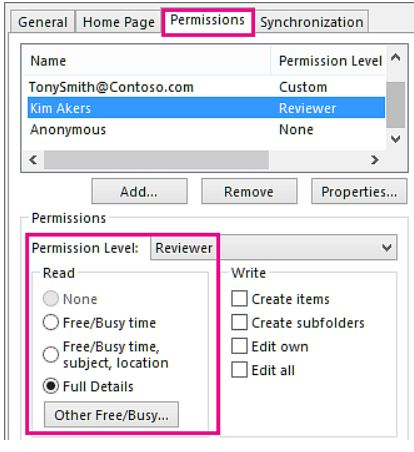Outlook - Add/Edit Other People to Your Calendar
This article will walk you through how to add permissions to your calendar for other people.
Find and add the person:
1. Open Outlook
2. Click the Calendar button on the left side (or press CTRL + 2)

3. Right-Click the calendar for your account and go to Properties
4. Click the Permissions tab
5. Click Add
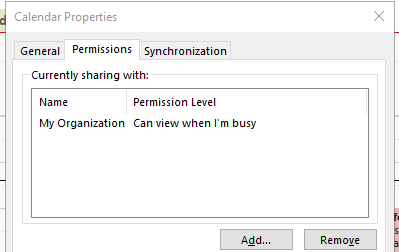
6. Find the person in the address book
7. Click Add to add the person in the box
8. Click OK
Adjust Permissions:
You can adjust the permissions as needed (Your options may differ depending on your version of Outlook).
Outlook 2019:
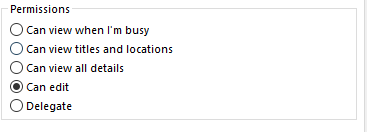
Outlook 2016: