Pulse Search Overview
Pulse Search
The Pulse Search can be found on the top left hand side of every page on Pulse. To use it, click on the search box and enter in the item you want to search for. Please Note: Your search results are dependent on your permissions. What you see may be different than another user.

Filters
Once you have entered in the item that you want to search for, on the Pulse Search page, you can further filter your results by using the filter bar.
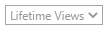
By default, your search results are based off of lifetime views. Meaning pages, documents, and etc. that have been viewed the most and is relevant to the item that you entered in the search box will show up first.
You can click on the drop down arrow on the filter bar for more options.
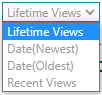
Date(Newest): This filter will show items that have been modified recently first.
Date(Oldest): This filter will show items that had been created long ago or have not been edited recently.
Recent Views: This filter is similar to lifetime view, but it also takes into consideration items that have been viewed more recently.
Refiners:
You can also use the refiners on the left to further refine your results. For example, if you know that the item that you are searching for is a PDF, you can use the Result Type refiner to filter out the results to only be PDF's. Please Note: the options on the result type are based off of what the Pulse search finds for the criteria entered. If you do not see for example pdf as an option, then that means that there are no PDF's to be found with that search criteria and you may need to use a different word for your search.
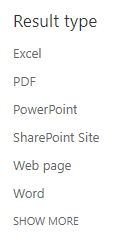
Links to Other Pages
On the Pulse Search page and right underneath the search bar, there are some additional links that will take you to other Pulse pages.

Directory: The directory link will take you to the Pulse Directory which you can use to look up DMU employees and Students.
Announcements: The announcements link will take you to a page on Pulse where you can do a search for and read all of the Pulse announcements.
Pulse Home: This link will take you back to the Pulse Home page.
Subsite Search
On every Department page on Pulse, there is also a search that you can use to search only the content on that specific subsite. The search is on the image banner for that department and right next to the "Add to Favorites" button.
