Searching & Filtering the Student Progress Report
There are two options for searching and filtering student data in the Student Progress Report.
Option 1 is better if you need to find a specific student's records.
Option 2 is better if you need to browse through the aggregated student data by various categories, like GPA, exam scores, etc.
Option 1)
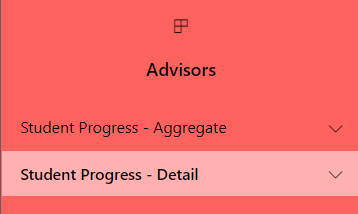
The
Student Progress - Detail report (the second
of the two sections in the menu on the left side of the page) has a "Last Name First Name" search box in the Page Level Filters section of every page. Simply type in a student's name, then click the magnifying glass, and the data on the page will be filtered accordingly. Please keep in mind that the student name search box only filters the results on the current page, so if you want your current filter selection to persist as you navigate between pages, you'll need to select the desired student(s) from the slicer below the search box before you navigate to a different page.
Option 2)
From the Student Progress - Aggregate report, you can use the "Drill through" feature, which will take you to the selected page and apply a filter to only display data matching the category you selected. 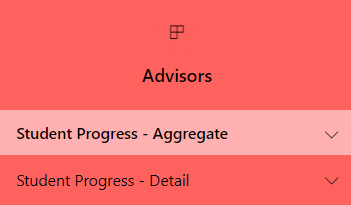
For example, in the screenshot here, I right-clicked on the "Under 2.0" segment of the Current Program GPA chart, and chose to "drill through" to the GPA Ranges page. When I clicked the page name in the "drill through" options, it took me to that page, and only displayed students whose Current Program GPA was under 2.0.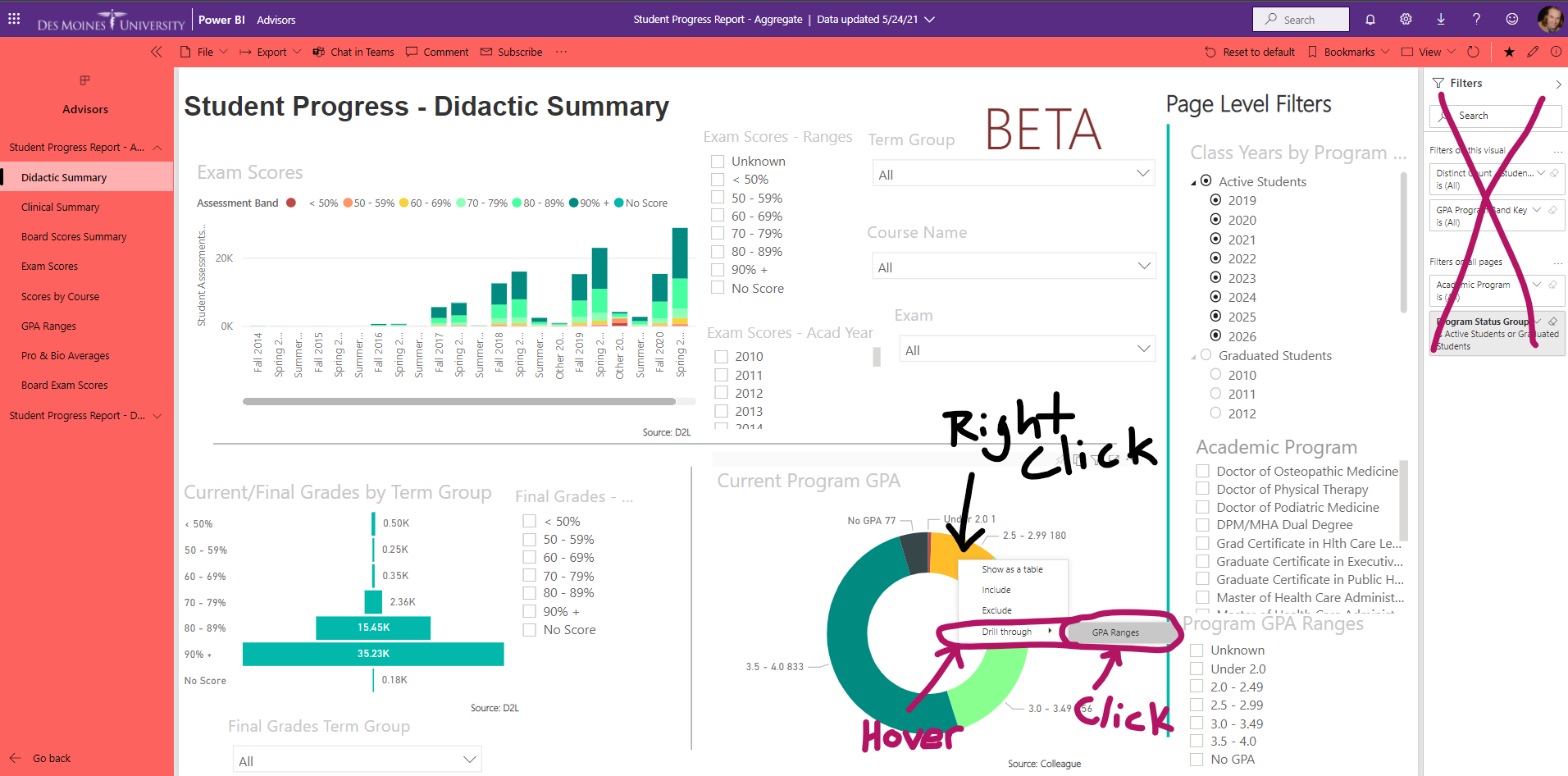
The following pages in the Student Progress - Aggregate report have student-level data, and you can sort the tables there by student name to quickly find a specific student if necessary:
- Exam Scores
- Scores by Course
- GPA Ranges
- Pro & Bio Averages
- Board Exam Scores
However, we still recommend using the Student Progress - Detail report if you need to find a specific student's records; it is faster and more precise.