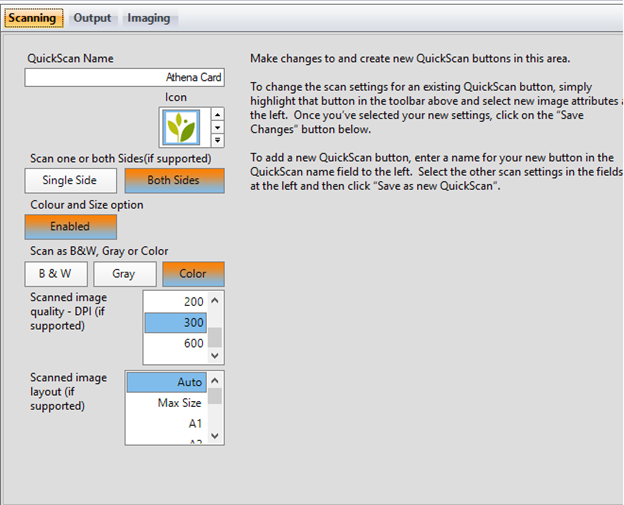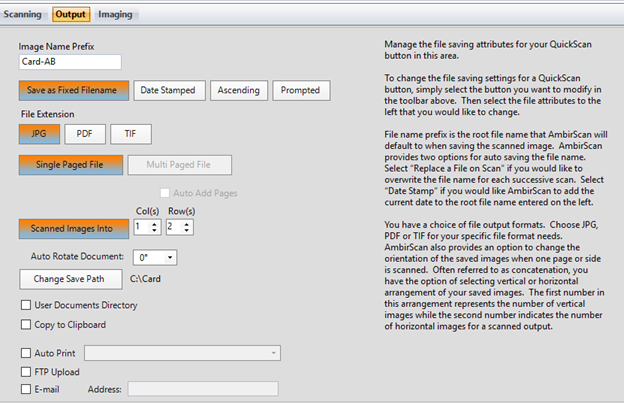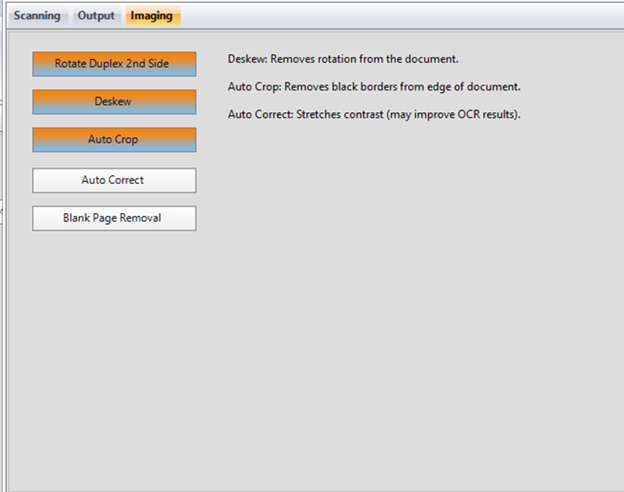AmbirScan - Install/Setup
This article will walk you through install the AmbirScan drivers and software for the current Ambirscan model: DS687.
Install the Drivers and Software files located here:
Drivers: \\tera7\Software\Athena Drivers\AmbirScan\AmbirScanTWAIN_2.0.0B2.exe
Software: \\tera7\Software\Athena Drivers\AmbirScan\AmbirScanForAthena_V3_8_1.exe
Reboot your computer when completed.
Configure the Athena Card settings:
There is a scan profile on the main menu called Athena Card. Selecting this will automatically use the presets saved within that profile.
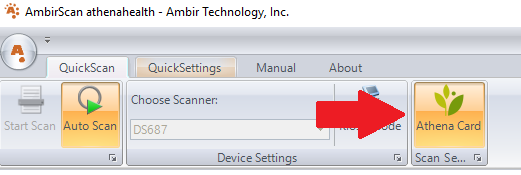
You may need to make adjustments to the Athena Card profile if this is a new install or a new user. To make those adjustments; follow the steps below:
1. Open the AmbirScan software
2. Select the Quick Settings menu
3. Select the Athena Card profile (left side)
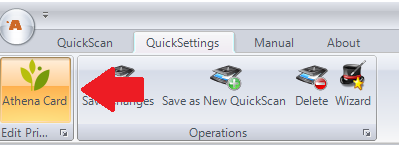
4. You will see 3 tabs below the menu bar called Scanning, Output, and Imaging. Match each of the settings on those screens to the screen shots below.
5. When done, click Save Changes.