Outlook - Creating a Contact Group
This document will walk you through creating and adding people to a contact group for easier mass-emailing.
Steps
1. Open Outlook
2. Navigate to the 'People' tab in the bottom left.
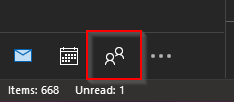
3. Under the 'Home' tab, select 'New Contact Group'
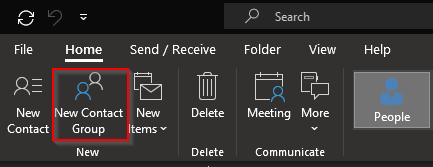
4. A new window will open where you can name the group.
5. To add people to the group you will want to to choose 'Add Members' > 'From Address Book'. This will open the DMU directory and you will be able to add individuals and groups to your new contact group.
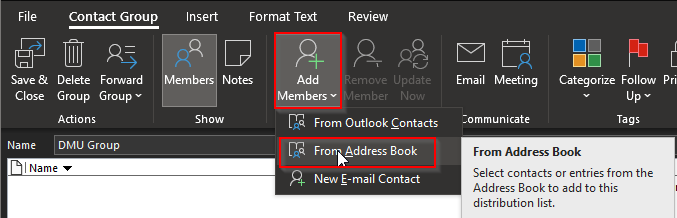
6. Once you are done adding users, you can save the group. The group will now show up in your contacts and can be edited further from here.
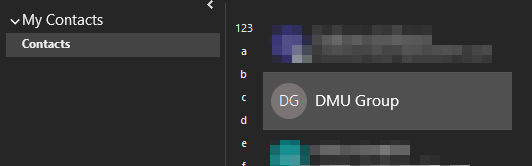
Now that the group is created, it can be selected from your contacts as a recipient of emails that you send.