Set Skype to Forward to Zoom Phone [Zoom Phone Pilot]
This article is for pilot members of the Zoom Phone project. Zoom Phone is currently only available for faculty and staff who are participating in the pilot.
For the first phase of the Zoom Phone pilot, you will be asked to set your Skype for Business client to forward calls to your temporary Zoom Phone number.
- Open the Skype for Business desktop client and click the gear icon near the top-right corner to access Settings.
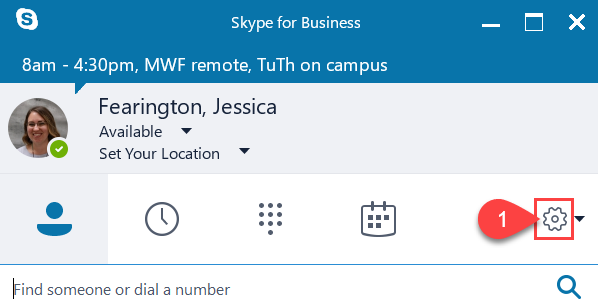
- Switch to the Call Forwarding tab.
- Select the option Forward my calls to: and change the dropdown options to New Number or Contact.
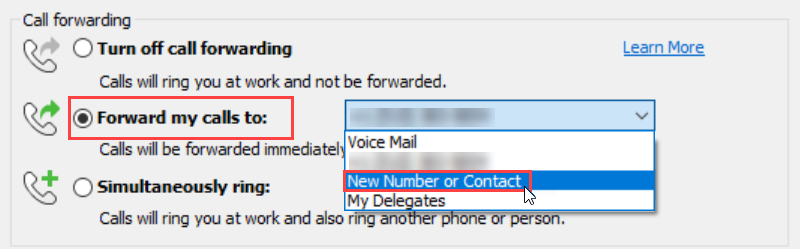
- You'll get a pop-up right away. In the text entry field at the top, type in your temporary Zoom Phone number and click OK.
- Then at the bottom of the Skype Settings menu, click OK again.
- You'll see a yellow banner at the top of your Skype client to confirm and remind you that calls are being forwarded.
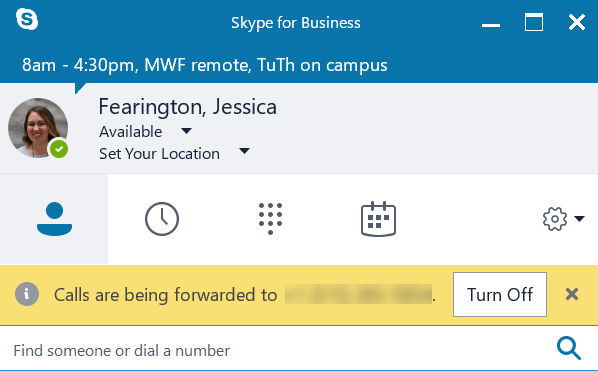
For additional assistance with Zoom Phone: