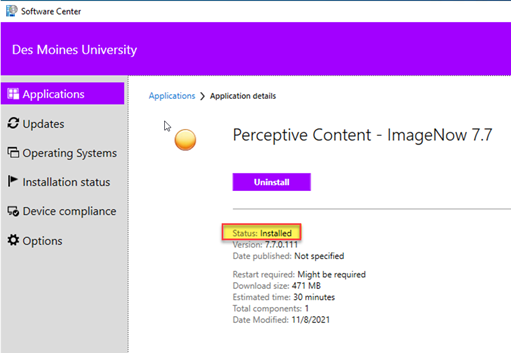Install Perceptive Content (ImageNow) - Desktop Client
This will walk you through installing the Perceptive Content (ImageNow) Desktop Client to your DMU PC.
- If you want the web version click this link - https://perceptiveapps.dmu.edu/contentapps/#login
To complete this you will need to be on the DMU network, either On Campus or VPN.
On Demand training is available for those that are interested – just set up your Hyland profile to access!
=========================================
1. Click your START button and type Software Center and press Enter or click Open.
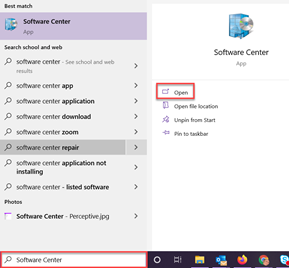
2. Click on the icon for Perceptive Content – ImageNow 7.7
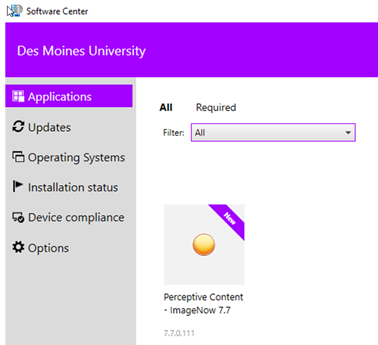
3. Click the Install button.
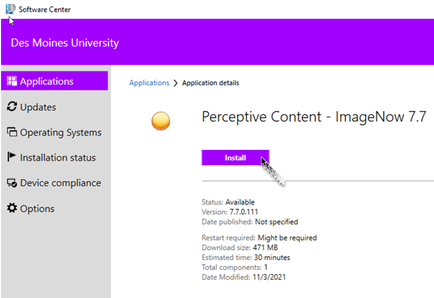
4. The installation is completely automated and will take around 15 to 30 minutes to complete.
When it is completed the STATUS will say "INSTALLED"