Change Your Voicemail Greeting
Zoom allows you to customize your voicemail greeting or change it before you go on vacation. You can record or upload multiple audio greetings and easily switch between them as needed. Voicemail greetings can be changed from either the Zoom website or your desk phone.
Change your Voicemail Greeting on the Web
- Navigate to the Zoom website and click Sign In to log in through single sign-on.
- Select Phone from the left side menu.
- Select the Settings tab from the top if you are not already there.
- Scroll down to the section under the light grey Call Handling header.
- Click Audio Library under Greeting & Leave voicemail instruction.

- Click Add Audio to record or upload a new voicemail greeting.
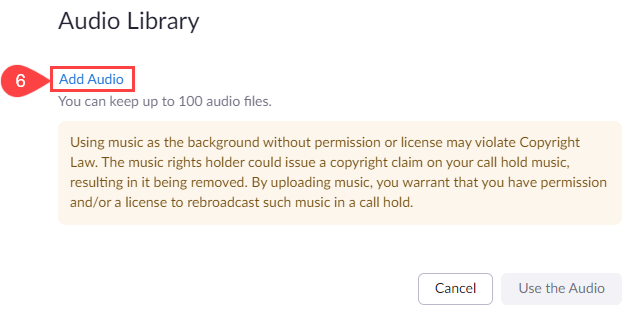
- Zoom provides 3 options for adding new voicemail greetings. Select the tab for the option you want to use, and follow the steps provided on your screen.
- Text to Speech - Type in a greeting and select a computer voice to read it for you.
- Record by Computer - Use Zoom's recording interface to record a new greeting.
- Upload - If you've already recorded a voicemail greeting in another tool, you can upload the file to Zoom.
- After you have added a new greeting, click Use the Audio to set it as your new voicemail greeting or Cancel to save the file but make no changes to your existing voicemail greeting.
- To change your voicemail greeting in the future, return to Audio Library and select your previously recorded greeting or record a new one. Then click Use the Audio.
- If you have multiple greetings in your audio library, click the circle to the left of the greeting you want to use before selecting Use the Audio.
- You can also rename, preview, download, or delete your greetings using the icons provided.
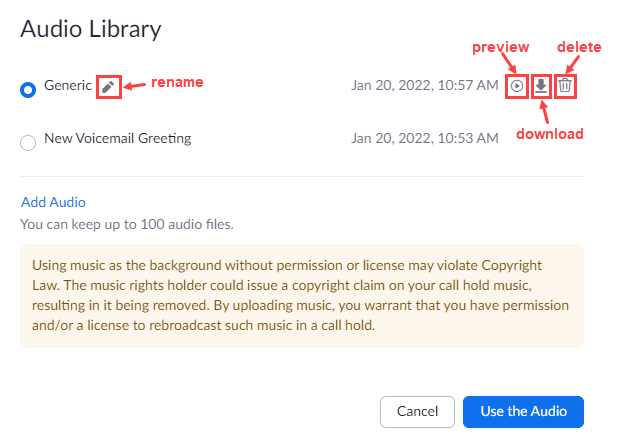
Change Your Voicemail Greeting from a Desk Phone
- Dial and call *86 on your desk phone to access the voicemail center.
Tip: This key code also works on the desktop client and mobile app.
- When prompted, dial your voicemail PIN followed by #.
- Press 2 to record a voicemail greeting.
Key
Description
1
Play all voicemail messages starting with your new (unplayed) messages.
2
Record a voicemail greeting. The greeting will be added to your Zoom Phone audio library.
If you still need help, click here to request assistance with Zoom. For urgent Zoom Phone issues, please call the Solutions Hub at 515-271-1522.