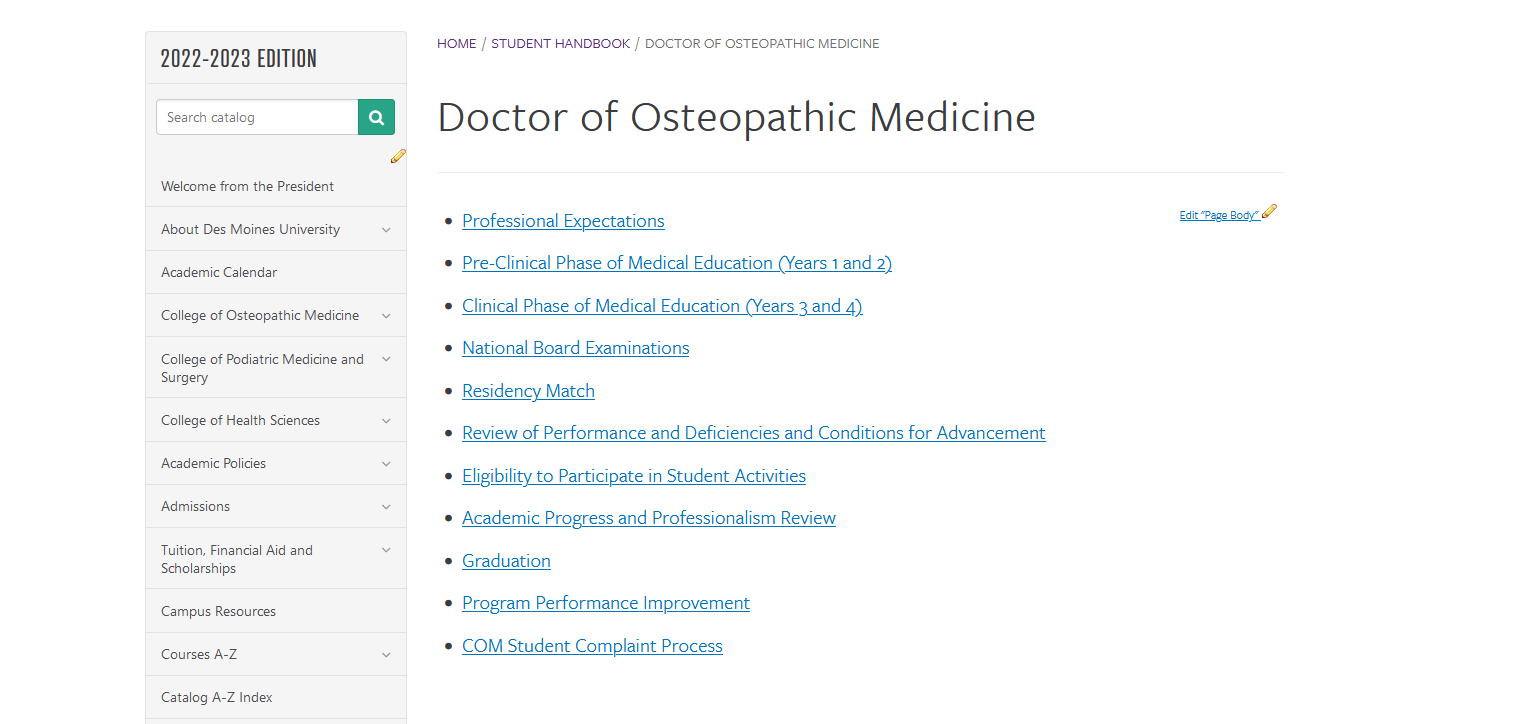{Admin Only} Updating Page Titles in the Catalog or Handbook
Note: The steps below can only be accomplished by a CourseLeaf Admin (Please work with the Office of Academic Affairs or ITS to complete these steps).
Update the Page Title
- Navigate to the page
- Click the Edit Page in the upper left-hand corner
- Click Setup and update the Title
Update the Nav Bar Label:
- Navigate to the page
- Click the Edit Page in the upper left-hand corner
- Click the pencil under the Catalog search bar on the left hand side
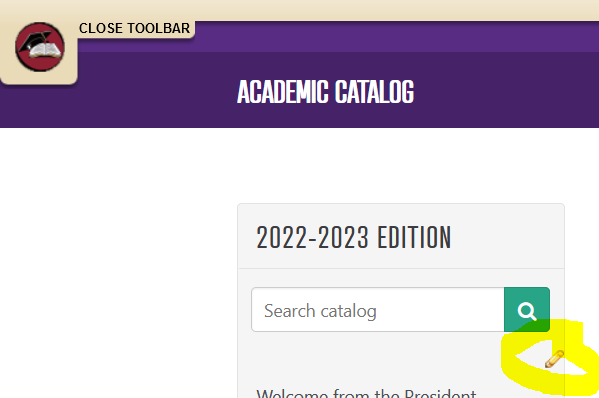
- Scroll down to the first sub-page under MSBS and click (those sub-pages will highlight in yellow
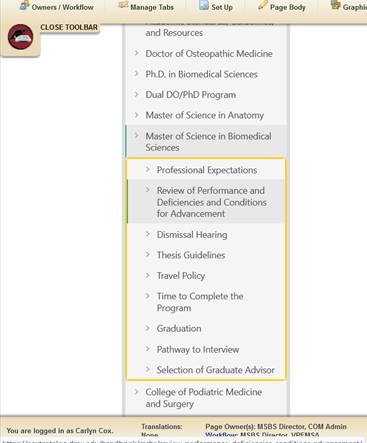
- Click the label that needs updated and change in the Name box at the bottom. Navigation order can also be updated in this place by using the left hand side “move up/down” options.

*Note: Updates to the Page URL must be sent to CourseLeaf Support at clhelp@leepfrog.com.
{Required} Final Step - Update Main Page Table
After page titles, the navigation bar, or a page URL is updated, the main table of contents page must be "refreshed".
- Navigate to the main section page (ex. https://nextcatalog.dmu.edu/handbook/do/)
- Click the Edit Page in the upper left-hand corner
- Click "Edit Page Body"
- In the pop-up window, click into the predefined table and click OK (edits should populate automatically)
- Click OK on the main page editor and links/titles should be updated.