Saving Breakout Room Assignments in a Recurring Meeting
You now have the option to save breakout rooms and assignments while in a recurring Zoom meeting.
Note: Recurring meetings with No Fixed Times do not support the ability to save breakout room assignments.
For more detailed instructions on how to create and manage breakout rooms, click here to see the Zoom support article.
If you want to save the current assignments, either done automatically or manually, for use in a future meeting in this series (must be a recurring meeting with fixed times), follow the steps below. Up to 10 different saved assignments are supported for each user.
1. After breakout rooms have been assigned, but are not currently open, click the ... button and then click Save Breakout Rooms.
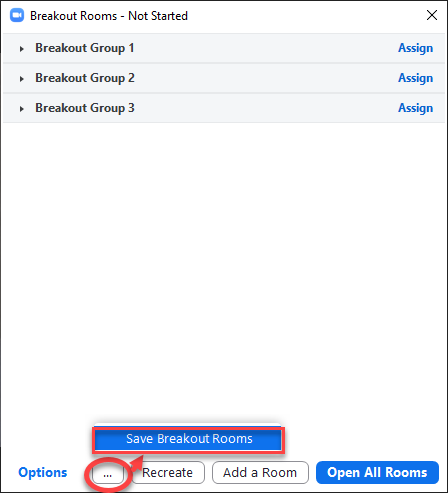
2. Provide a name for this set of assignments.
3. Click Save.
