How To Map A Network Drive in Mac OS X
How To Map A Network Drive in Mac OS X
Note: In order to remotely map a network drive (from home or anywhere outside of the DMU network) you must first connect to the DMU VPN (virtual private network)
Follow these directions to map a network drive using an OS X computer.
Before you Begin
When you connect to a shared folder on a remote computer, it is known as mapping a drive or mounting a volume. To map to network drives you should first know the appropriate network path (ex. \\azurefs.dmu.edu/DepartmentDrives). If you do not know the path of share you need to map to, please contact the Solutions Hub for assistance.
Mapping Network Drives
To map network drives in OS X, do the following:
- On the finder menu bar, click GO > Connect To Server…
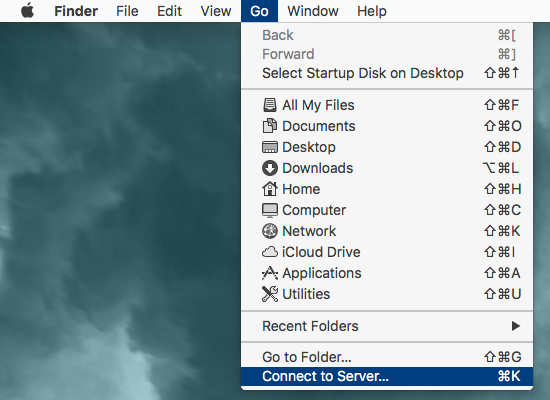
- Enter a network path in the Server Address: box.
- Example: smb://azurefs.dmu.edu/DepartmentDrives <department> ... ie smb://azurefs.dmu.edu/DepartmentDrives/marketing
- Click Connect
You can add the path to the list by clicking the (+) button. (This will save you from writing the path to the network drive next time you connect to network drives through VPN)
-
Note: If you are prompted to enter a password, select Registered User, and enter your DMU user name and password.
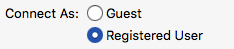
- Select the folder you would like to connect to and Click OK.
- Once connected you will see the folder will open and an Icon appears on the desktop, which is the network drive that you are connected to
Note: When you disconnect from VPN the network drive will disappear and you will have to follow the above steps to connect back to the desired network drive and folder.
Making permanent connections
Once you've set up a networked drive or device, you can have your Mac attach to it each time you log in. Here's how.
- From the Mac you want to mount a networked drive, start System Preferences.
- Select Users &Groups.
- Click Login Items.
- Click +.
- Navigate to your networked Server.
- Highlight the share you'd like to have automatically mount.
- Click Add.
Now each time you log in, that remote drive will be mounted.