Export Grades to Colleague
Prerequisites
In order to complete this process, you must be assigned to the course in Colleague. Your role in D2L will be listed as Course Director if you have the correct permissions.
If your course is not utilizing the D2L gradebook or is listed as a NC course please use Web Advisor to enter grades.
A letter grade scheme must be applied to the final grade.
Step #1. Ensure the Final Grade has an associated letter grade scheme
- Assessments -> Grades
- Click the down arrow next to Final Calculated Grade and click Edit.
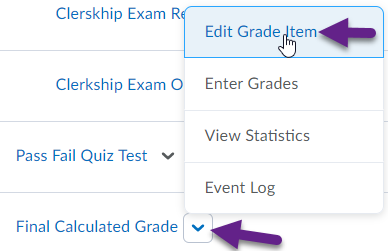
- Under Grade Scheme select the appropriate Scheme from the list.
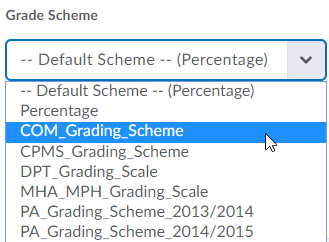
Step #2. Open the course and navigate to the enter grades page- Assessments-> Grades -> Enter Grades
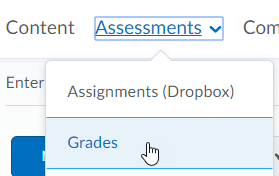
Step #3. Select More Actions -> Export to SIS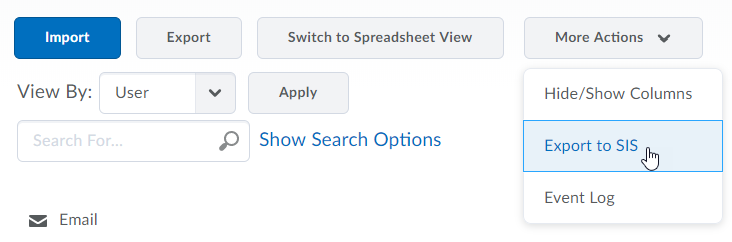
Select the section you need to export.
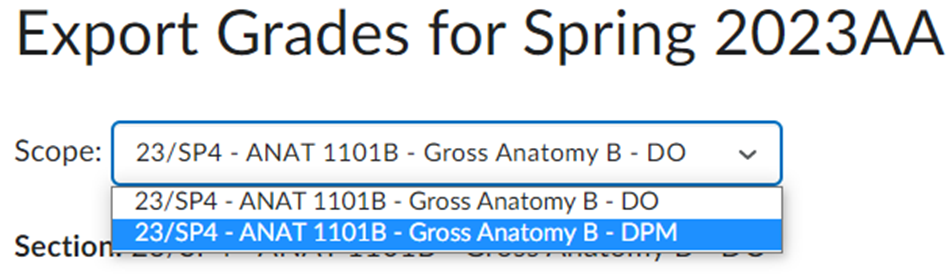
Confirm the checkboxes are selected for all students. If they are not already checked you can select the checkbox at the top of the list to select all at once.

Step #4. Make any grade adjustments(including: WP, WF, W last date attended)
- For a WP, WF, or W add the last date attended.
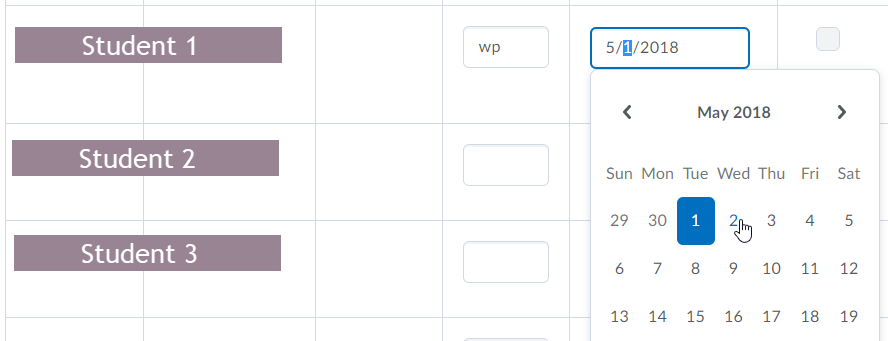
- If the student never attended, you can checkbox “Never Attended”.
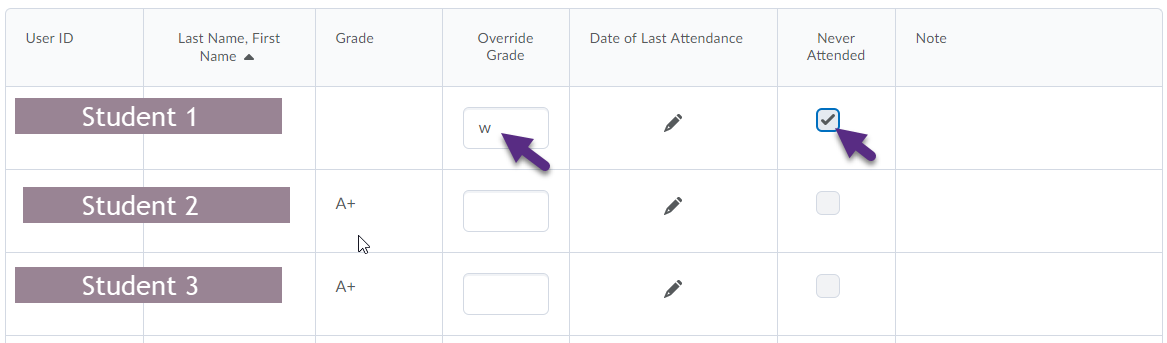
Step #5. Click “Export”
- Click Export at the bottom of the page when you are ready to Submit the grades
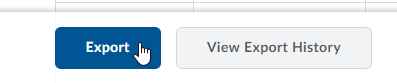
- Once you click Export you’ll see this pending export screen. You can click “Refresh” to see progress.
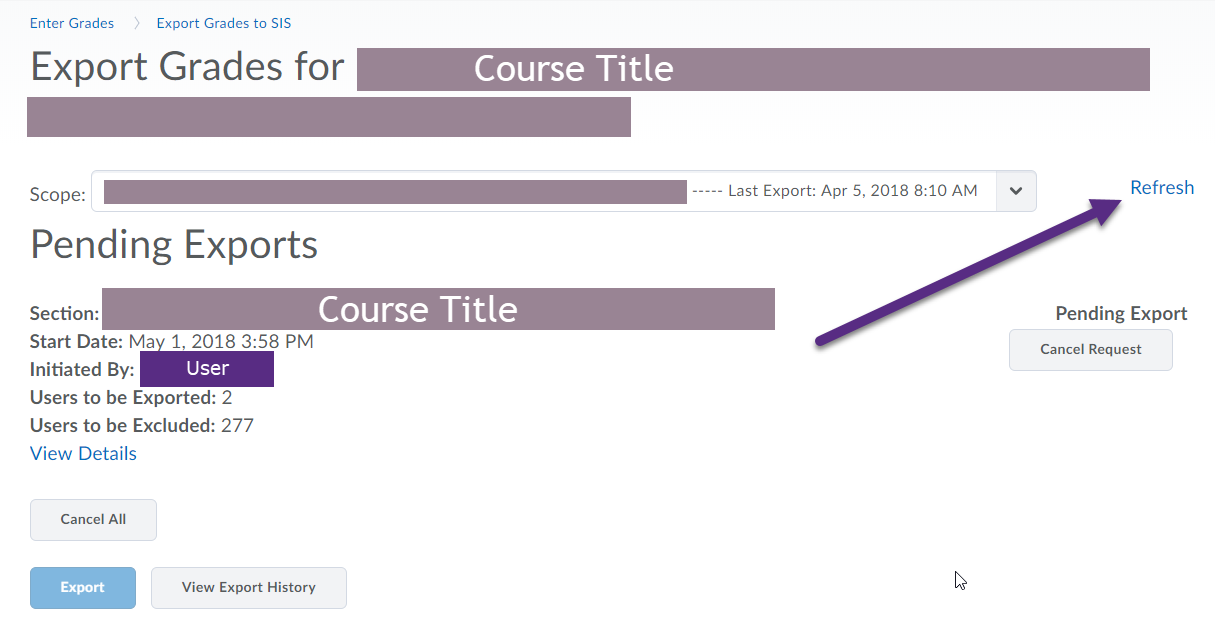
Step #6. Click “Export History” to view log of completed exports Ensure correct number of students and absence of errors
- Click View Export History at the bottom of the page to view the log of the completed exports
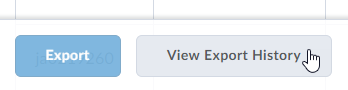
- Select one of the links to view the log for this export.
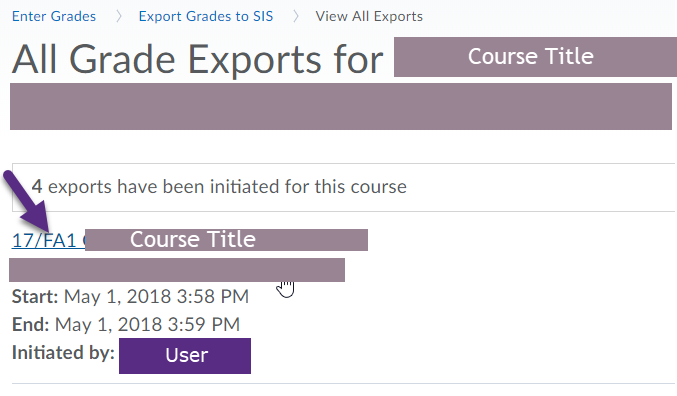
- If you have any errors sending grades it will give you a note indicating the reason.
If you do have an error check the Common Errors at the bottom of this page.
NOTE: In the case shown below the grade scheme was not applied to the gradebook to change the grades from percentage to letter values.
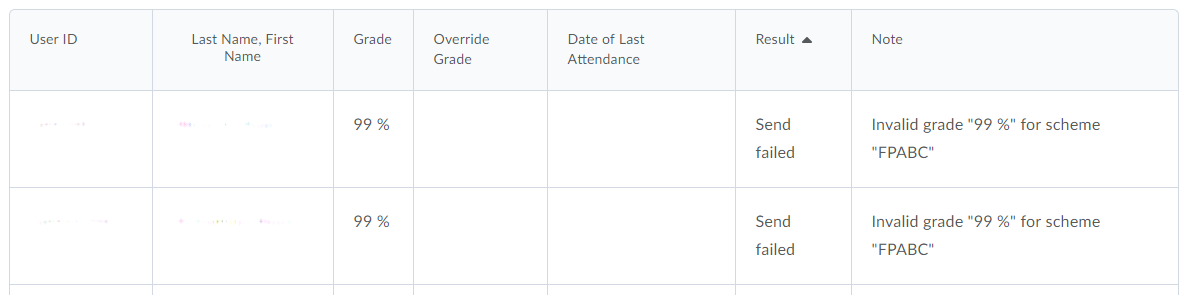
Step #7. Send a record of the grades to the Registrar using “Print to PDF”
- Once you have successfully exported the grades return to the Export History page.
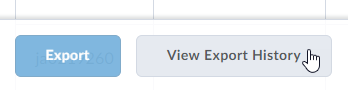
- Select the last export.
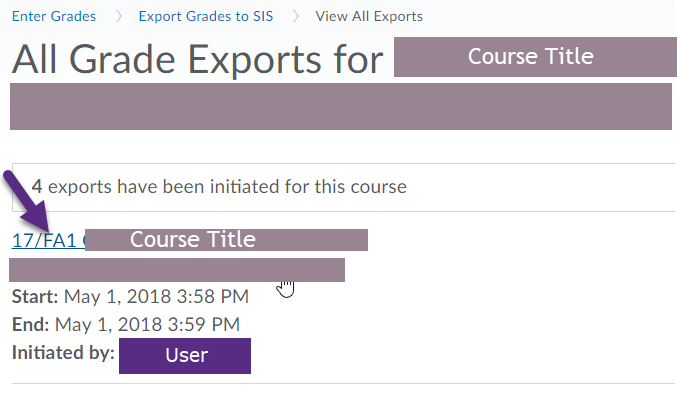
Step #8. Print to PDF Tutorial
Print to PDF in Chrome: https://www.labnol.org/software/save-web-page-as-pdf/21153/
Print to PDF in Firefox
- Ctrl + P to view printing options.
- Select the printer name as if you were going to select a different printer.
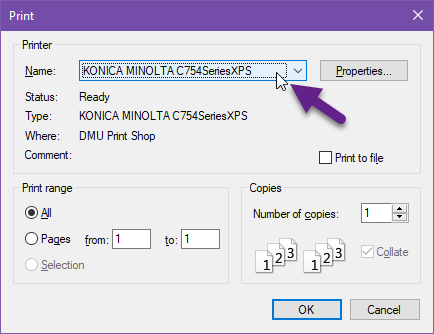
- Select “Adobe PDF” from the dropdown list.
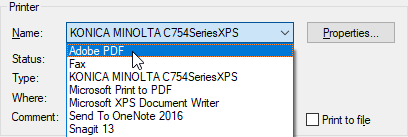
- Select “OK” to choose where you want to save the file.
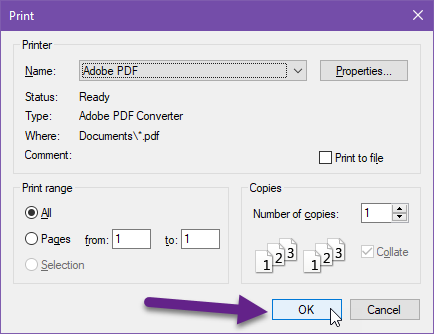
- In the Save As area choose where to save the file for your records. If you have more than 200 students be sure to add the page number to the file name. Click Save at the bottom of the page.
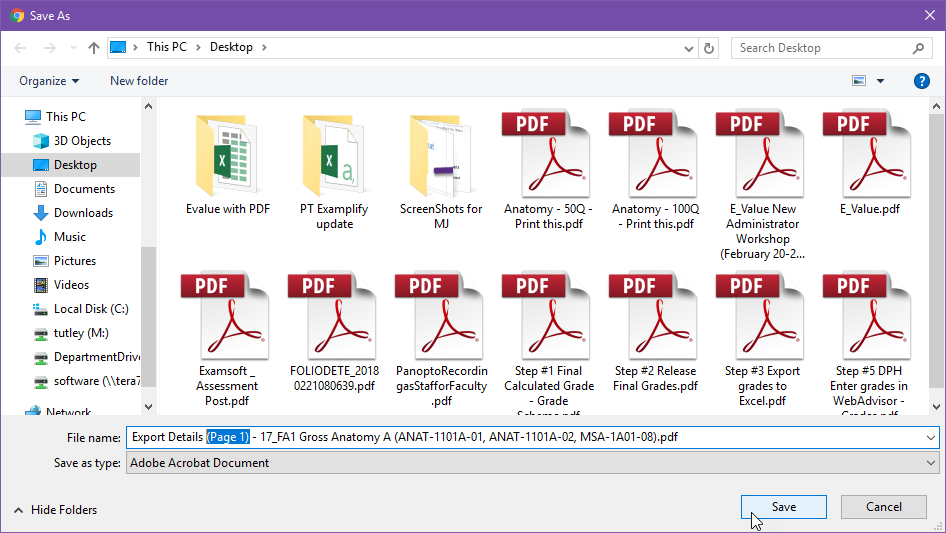
Common Errors
Error
Cause
Next Step
Excluded – User manually excluded from upload
While adjusting grades this user was not selected to export.
Export the grades to SIS again and ensure you have selected the checkbox to the left of the user.
Date may not precede section start date.
The last date of attendance was set to a date prior to the beginning of the course.
Change the date to a date after the course start date, or remove the date and select “Never Attended”. Step #4
Invalid grade “## %” for scheme “FPABC”
The selected scheme does not provide a letter grade appropriate for the course.
A similar error will occur if a word or incorrect letter is passed for a course. I.E. a Credit / NonCredit course would only accept a CR / NC and not an A or the word Credit. Select or create a letter grade that will result in an appropriate letter. Step #1
Final grade cannot be changed once it has been verified.
The grade for this user has been verified by the registrar already and cannot be overwritten by D2L.
Contact the Registrar/Dean to confirm the grade in Colleague is accurate.
Error: Unable to complete your request.
Grade Scheme Symbol must be visible to students.
Click Settings in the top right of the gradebook. In the Org Unit Display Options tab checkbox Grade scheme symbol under Student View Display Options.
Your system has not been configured for exporting grades. Please contact your organization's administrator.
The section created by ILP has been removed from the course
Grades must be submitted manually as this is irreversible.