How To: Run or Install a Program with Elevated Access (Administrator Privileges)
This article will walk you through how to use the "Run with elevated access" option in Windows to run or install, programs, that require administrator privileges.
Limitations:
- Currently only works on .exe (executable) files. If the file is not a .exe you can contact the Solutions Hub for assistance.
- Only available on DMU issued and Managed computers
1. Right-Click on the file
2. Click "Run with elevated access"
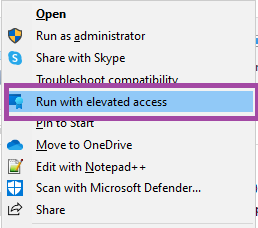
3. Enter the justification and click Continue
4. Sign in with your DMU credentials
(students will need to use their UPN [username]@student.dmu.edu).
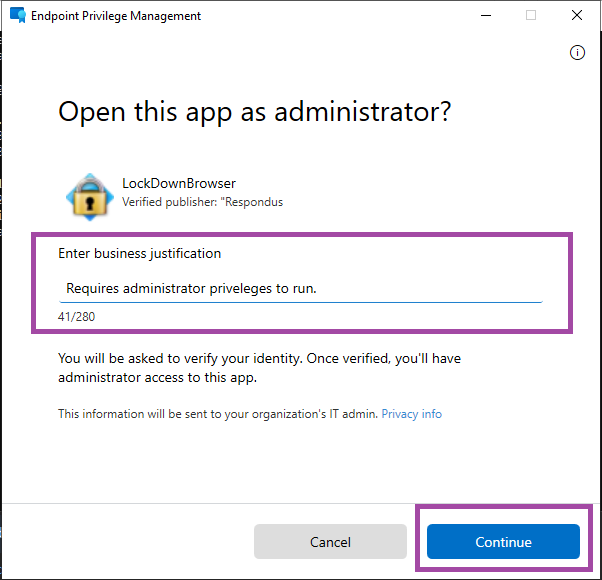
TROUBLESHOOTING:
Error: Unable to elevate this app because it came from the Internet or another computer.

Solution: Unblock the file.
- Right-click on the file and go to Properties
- On the General tab under Security > Check the box to Unblock File
-
Click OK
