PAEA Remote Exams with Monitor EDU
With the exception of End of Rotation Exams scheduled in person during months of a Clinical Checkpoint, EOREs will occur REMOTELY during the clinical year with a proctoring company called MonitorEDU. To begin an End of Rotation Exam, you will need both a keycode (emailed to you by PAEA) and a pin (provided by proctor to enter the exam).
Remote Exam Links
MonitorEDU: Takemytest.live: https://takemytest.live/
PAEA Surpass: TakeATest: https://paea.surpass.com/takeatest
Remote Exam Day Instructions
- You will receive an email from exams@PAEAonline.org with your scheduled exam information and a keycode. Save and flag the exam confirmation email for easy access on exam day. The unique keycode will be required to begin your exam
- Please note that your exam confirmation email from PAEA lists a date range, but you will use the exam date/time as noted in your Outlook appointment
- Let the PA program know if there is a discrepancy between the exam type listed in the email and your scheduled exam type
- Connect with a MonitorEDU proctor:
- Download the Google Meet app on your phone for iOS or Android
- Go to https://takemytest.live/
- Under the Pick School/Organization tab, select US Colleges/Universities
- Select Des Moines University
- Enter your information on the form
- You will then be connected with a proctor who will direct you and connect with you via Google Meet
- Open your web browser. Navigate to http://paea.surpass.com/TakeATest when prompted by your proctor.
- Enter your keycode. This is the code emailed to you in your schedule confirmation. Your proctor also has access to this code if you forget.
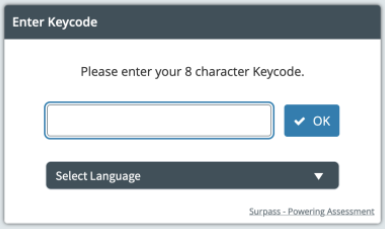
- Verify your exam details. This screen includes your name, the date and time of your exam, and the type of exam.
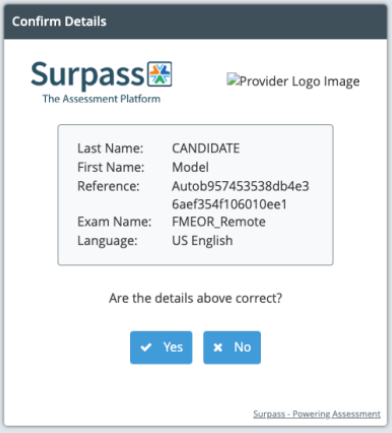
- Acknowledge the examinee agreement. This important agreement outlines the terms of the exam and your responsibilities for maintaining the integrity of exam results. You must scroll all the way to the bottom of the agreement for the acknowledgement checkbox to activate.
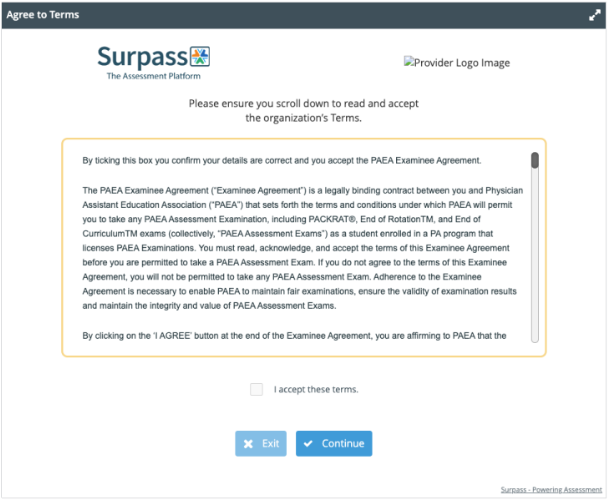
- You will be asked to enter a PIN given to you by the proctor.

- Begin your exam
- When you complete a section, you will no longer be able to click “Next”. Review flagged items and then click Complete Section in the upper right corner of the screen.
- All exams include a 10-minute break between sections. Based on your preference, you can skip this break if you wish by clicking “Resume Test”. You will be asked to verify your test and ID before resuming the test.
- At the end of the test, click “Complete Section” in the upper right corner of the screen and review the post-exam Examinee Agreement reminder and close the browser.
- After your exam, the system calculates your score and transfers them to the Assessment Hub overnight for reporting. When scores are ready, your faculty reviews the results and releases them to you. You will receive a notification via email when your scores are ready for you in the Assessment Hub.