Change Your Audio Source in Zoom
There are two primary ways to change your microphone/audio source:
From the Desktop Client
You can set your default microphone and speaker from the Zoom desktop client and test them in advance to make sure everything is working before you join a Zoom meeting.
- Open the Zoom desktop client. (Click in the Windows search bar and type Zoom.)
- If you're not already signed in, sign in through single sign-on.
- Click your picture or initials in the top-right and then select Settings.
- Select Audio from the left side menu.
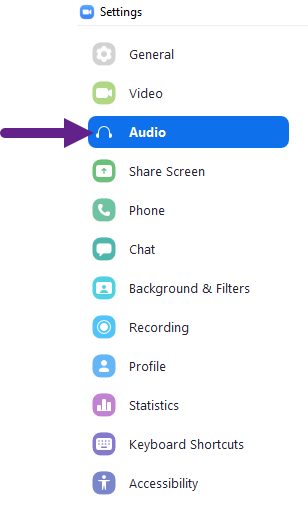
- Use the drop-downs beneath Speaker and Microphone to select which audio device you want to use. You can also click the Test buttons to verify the devices are working properly.
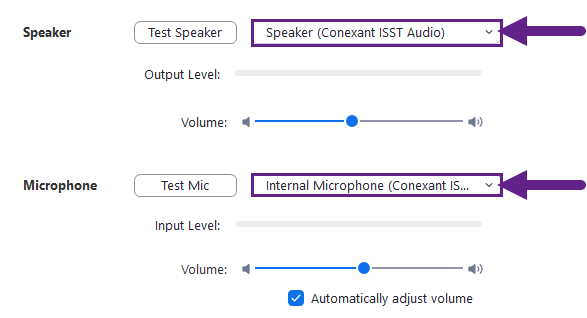
- Changes will be automatically saved.
During a Meeting
You can also change your audio device selections while you're hosting or participating in a Zoom meeting.
- From the toolbar at the bottom of the Zoom window (or the top of the screen if you're sharing your screen), click the small up arrow to the right of the Mute/Unmute button, and then click to select the desired microphone or speaker. You can also click Test Speaker & Microphone to verify your audio devices are working properly.
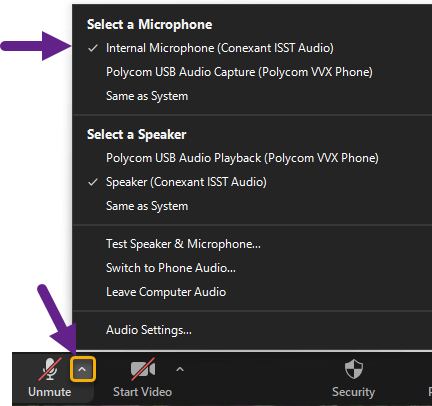
- Changes will be automatically saved.
If you still need help, click here to request assistance with Zoom.