Create Your Qualtrics Account
If you are new to Qualtrics, follow the steps below to create your account within our DMU-managed Qualtrics instance.
Note: You do not need an account to complete surveys, only to create and manage them.
- Navigate to dmu.qualtrics.com.
- You will be redirected to the Microsoft login page for single sign-on. Enter your normal DMU username and password. [Not sure which format to use? Double-check here.]
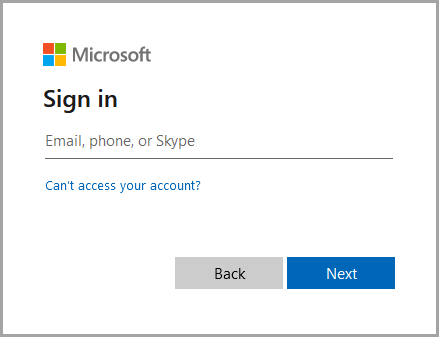
- After logging in, you will be asked "Do you have a preexisting Qualtrics account for this brand?" Select "No, I don't have a preexisting account here".
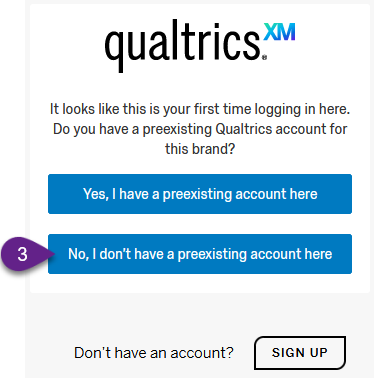
- You should see a notification that "Your user was successfully created". Click the "Sign In" button beneath that.

- Review the Terms of Service, and click "I accept" if you agree to the terms. Note: You will not be able to use Qualtrics unless you agree to the Terms of Service. [If you don't see the "I accept" button, it may be hidden behind the product updates notification--click "Dismiss" to close it and get it out of the way.]
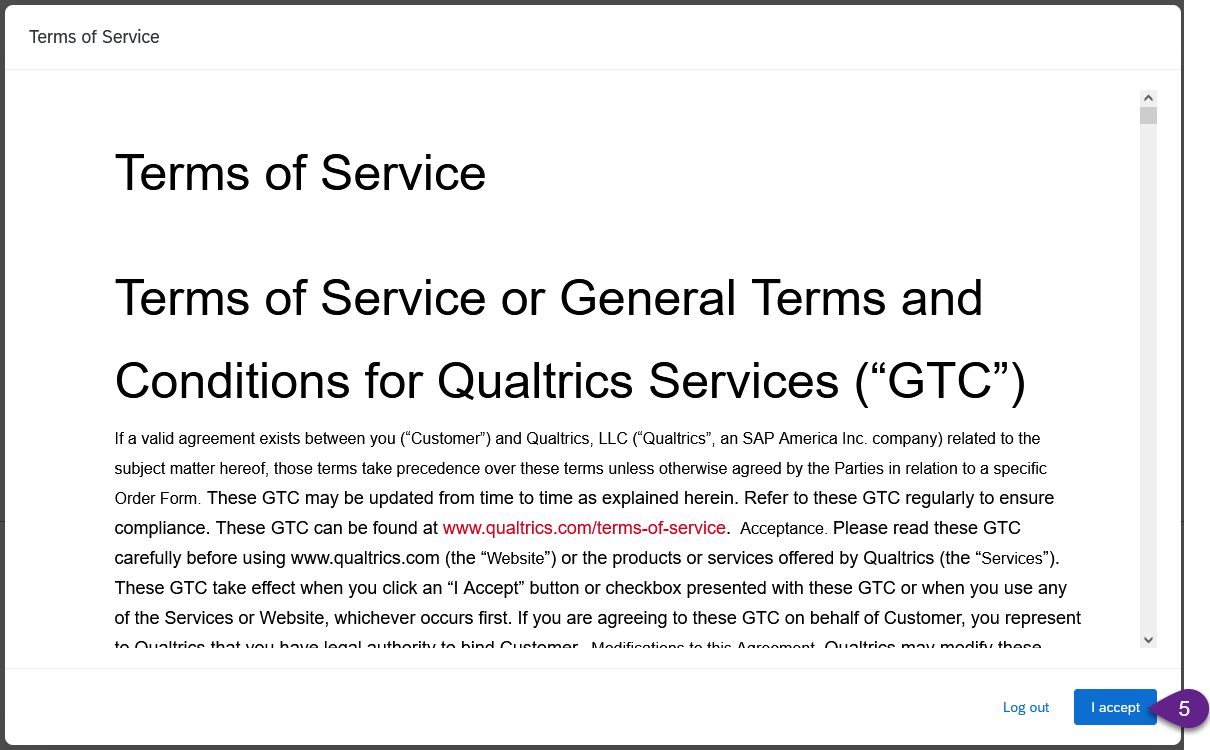
- After accepting the Terms of Service, your Qualtrics account will be created and you will be taken into your account. Feel free to take the guided tour if prompted, or click here to learn how to create your first survey.
If you still need help, click here to request assistance with Qualtrics.