Start a Pre-Scheduled Zoom Room Meeting
If you've already scheduled your Zoom meeting and added it to the room calendar, this article explains how to start the Zoom meeting when you're ready.
- From the tabletop Crestron controller in the meeting room, locate your scheduled meeting in the list of the day's upcoming meetings and click the "Start" button below the meeting name.
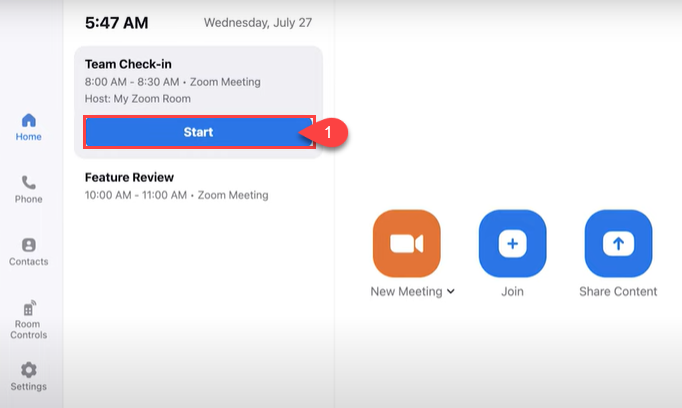
- Note: If the screen is black, first touch the screen once to wake it up and then click the "Start" button as specified above.
- Your meeting will start, and the room audio and video will also start automatically. If you set your meeting to automatically record to the cloud, the recording will start automatically, as well. You're ready to start your meeting!
- When you're done with the meeting, click the red "End" button to end the meeting and then confirm by selecting "End Meeting for All".
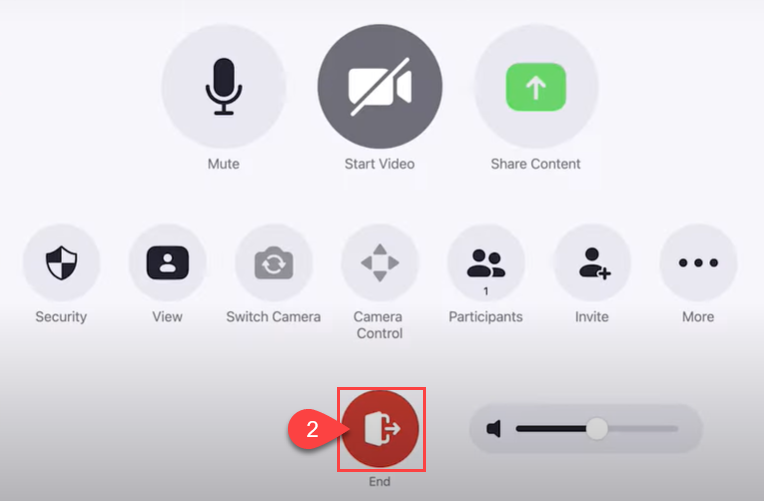
To learn more about other Zoom Room features, click here to access our knowledge base folder.
If you still need help, consult your New Campus Department Liaison or click here to request support or training for Zoom Rooms.