Panopto - How to Edit (Trim) a Video
In this article, you will learn how to trim a video in Panopto.
Looking for a different editing function? See the links below for additional functions that can be done within the Panopto Editor.
To trim out parts of a Panopto video, sign into https://dmu.hosted.panopto.com using your normal DMU or D2L credentials.
Then locate your video, hover over the thumbnail, select the 3 dots and click Edit (Or the Edit Icon at the top right when viewing a video).

Once you’re in the editor, follow these steps:
- Locate the timeline below the preview window.
- When you press play, you will see the red vertical bar move along the timeline.
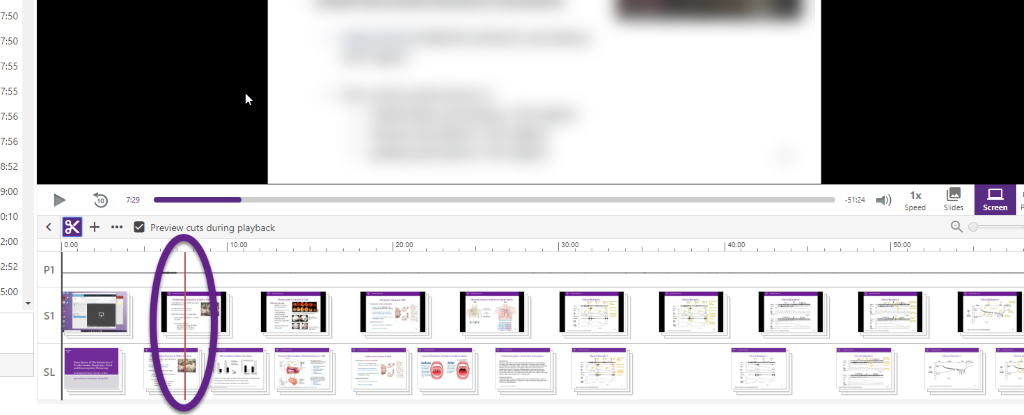
- If you are trimming the start of your video, play the video and pause it at the point that you want the video to start.
- Select the cut tool.
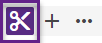
- Click and drag the gray line at the start of the timeline, to the red bar. The gray line will snap into position with the red bar to allow you to be more precise with your cuts.
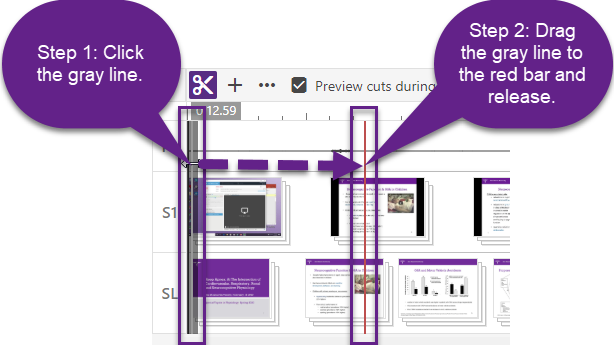
- The same process can be repeated to trim the end of the video.
- You can also trim out sections in the middle of a video by clicking and dragging in the middle of the timeline.
Note: Clicking and dragging within the top row (P1) of the timeline will ensure the whole section gets selected. It is possible to only trim out the video and leave the audio by graying out one of the bottom rows.
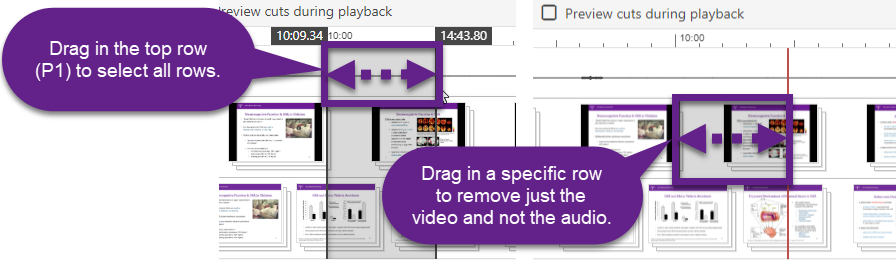
- Trimmed sections will always appear in the timeline but will not playback in the Panopto viewer once you apply your changes. That is because Panopto’s editor is non-destructive, and always allows you to re-add those sections back into your video at any time if necessary.
- To change a trim, simply drag the edge of the trim and adjust it accordingly.
- Dragging one edge of the trim into the other edge will remove the trim entirely and restore any content it was covering.
- In the top right corner of the page you have the option to Undo/Redo recent changes.
- If you are happy with your changes and want to save them, click Apply.
- If you want to undo all changes made in this editing session, choose Revert to return the video to its original state.
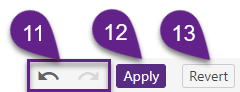
If you still need help, click here to request assistance with Panopto.