Zoom Meeting (Host) - Share a Zoom Meeting Link
Invite Link
- After you schedule a Zoom meeting and click Save, you'll see a page with meeting details, including an Invite Link. Copy the Invite Link and distribute using one of the methods below.
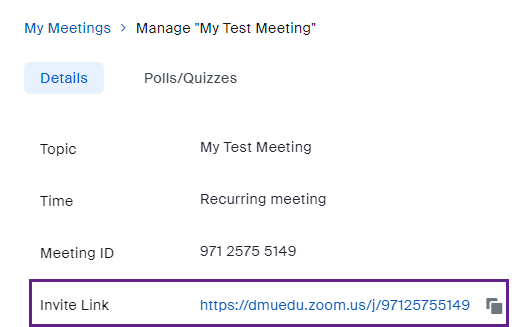
Post to D2L
We recommend posting course Zoom links to your D2L course page for easy access. See our knowledge base articles on Creating D2L Course Content and Creating D2L Announcements for additional information.
Outlook Calendar Invite
CAUTION: If you need to share your recurring course Zoom link (for example, with a guest lecturer), please send this link via an email message. Do NOT forward any appointments that are automatically added to your calendar via the Coursedog process, and do NOT include the course Zoom link in a separate Outlook calendar appointment. Learn more about the known Zoom issue driving these recommendations.
- Create an Outlook calendar meeting. Set everything up as you normally would, including title, attendees, date, and time.
- In the body/message portion of the meeting invite, paste the Invite Link (copied from the Zoom meeting details page, as described above).
- For the Location field, either type in Zoom or also paste the Join URL. Or for a hybrid meeting, view our knowledge base article on How to Make a Room Reservation in Outlook.
- When you're ready, click Send.
If you still need help, click here to request assistance with Zoom.